Visually Explore Your FerretDB Data with MongoDB Compass

Managing and exploring your database can be significantly improved with the right graphical user interface (GUI) tool.
For many MongoDB users, MongoDB Compass is a go-to choice, offering a rich environment for data exploration, query building, and performance monitoring.
At FerretDB, we're dedicated to providing a truly open-source alternative to MongoDB, leveraging the reliability and power of PostgreSQL as its backend.
In this guide, we're excited to show you how effortlessly you can connect and manage your FerretDB databases using MongoDB Compass.
Connecting MongoDB Compass to FerretDB
Connecting MongoDB Compass to your FerretDB instance is very straightforward, following the standard MongoDB connection process. Here's what you need to do:
-
Ensure FerretDB is running: Make sure your FerretDB instance is active and accessible. If you haven't set it up yet, refer to our FerretDB Installation Guide.
-
Launch MongoDB Compass: Open the MongoDB Compass application on your system. If you don't have it installed, you can download it from the MongoDB Compass download page.
-
Configure the Connection: In the Compass connection window, you'll typically input a connection string. Your FerretDB connection string should look like this:
mongodb://<username>:<password>@<host>:<port>/<database>Replace
<username>,<password>,<host>,<port>, and<database>with your FerretDB instance details.Paste this into the URI field in Compass and click Connect.
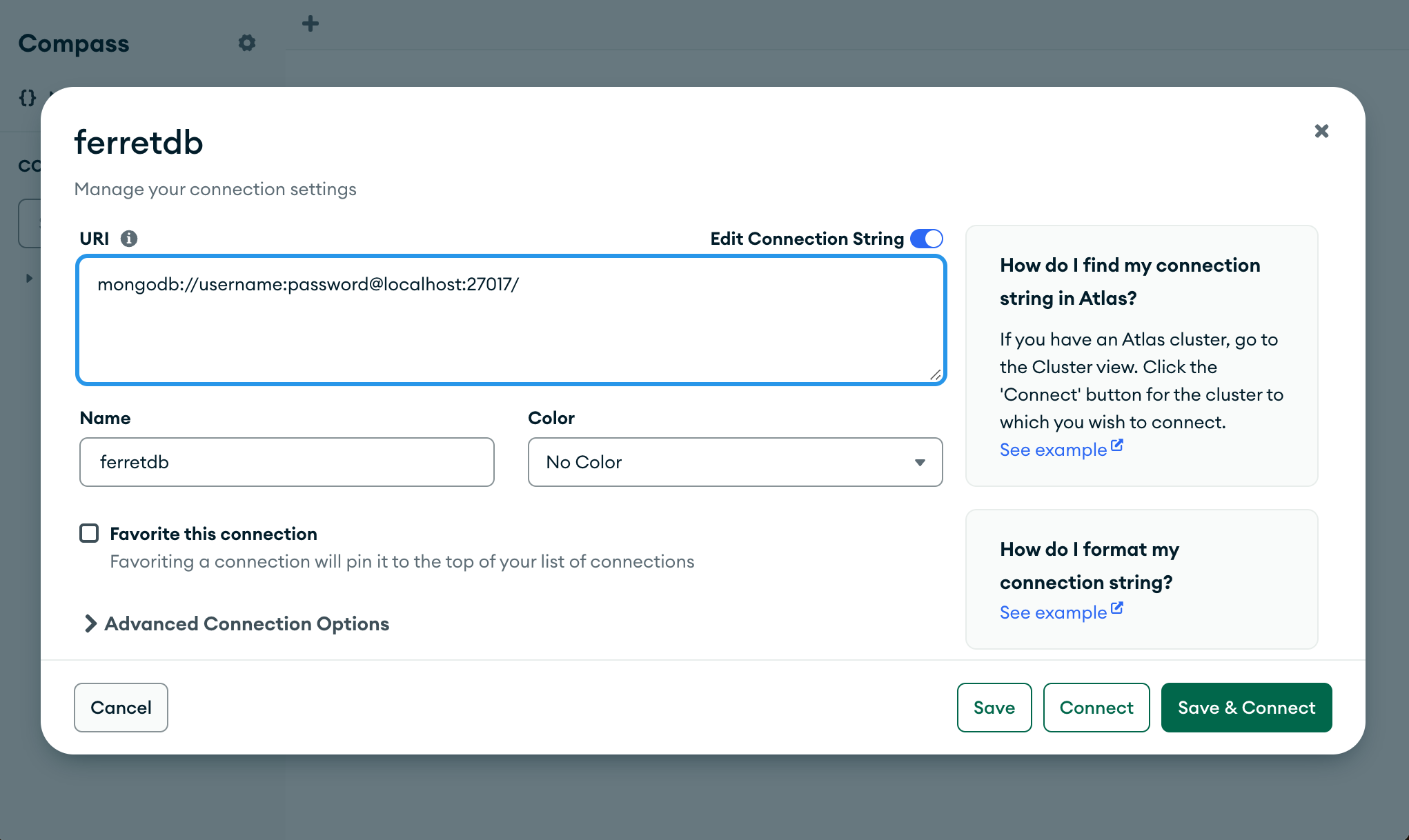
-
Connect and Explore: Once connected, Compass will display your FerretDB databases and collections. You can now visually explore your data, run queries, and perform various administrative tasks.
Example: Exploring FerretDB Data with Compass
As an example, here we showcase the serverStatus command being run in Compass on a FerretDB instance.
This command provides an overview of the server's status and statistics.
The image clearly demonstrates that Compass is successfully communicating with FerretDB and retrieving server-side information. You can navigate to the "Performance" or "Shell" tab within Compass to execute such commands.
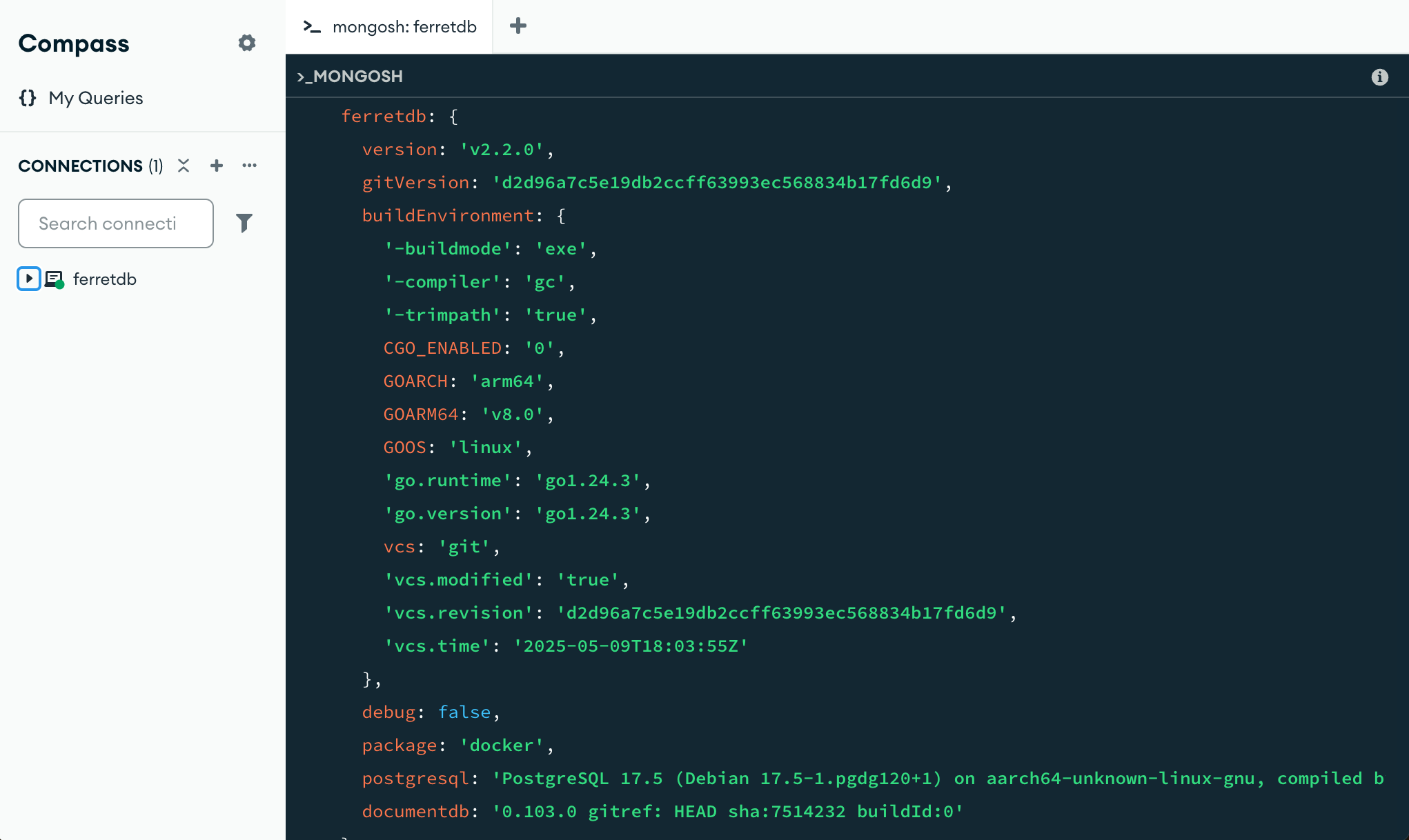
We can also run queries, view documents, and manage collections.
Here's an example of a simple query in Compass to find books with British authors:
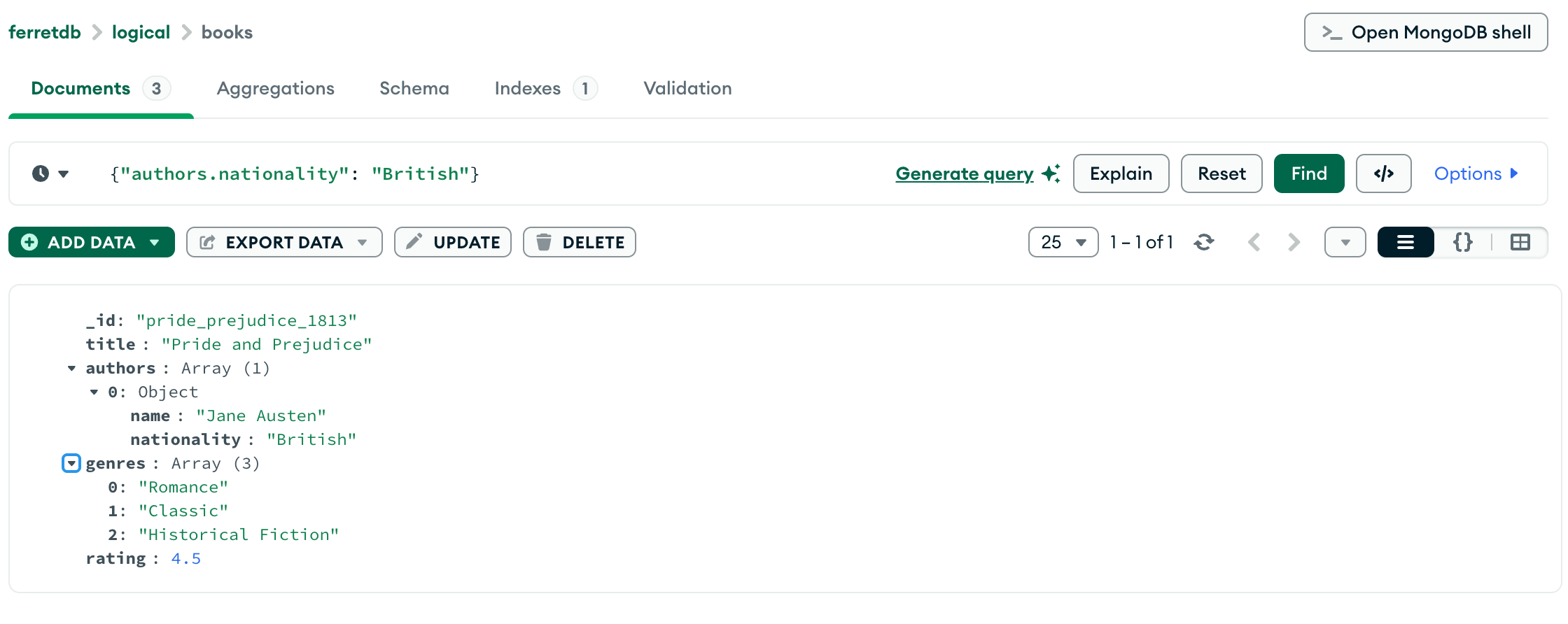
Conclusion
Using MongoDB Compass with FerretDB provides a familiar, powerful, and intuitive graphical interface for managing your FerretDB.
We're continuously working to expand our integrations and support for various tools. Stay tuned for more updates, and feel free to reach out to us if you have any questions or suggestions!
