Run FerretDB on Kubernetes with CyberTec Postgres
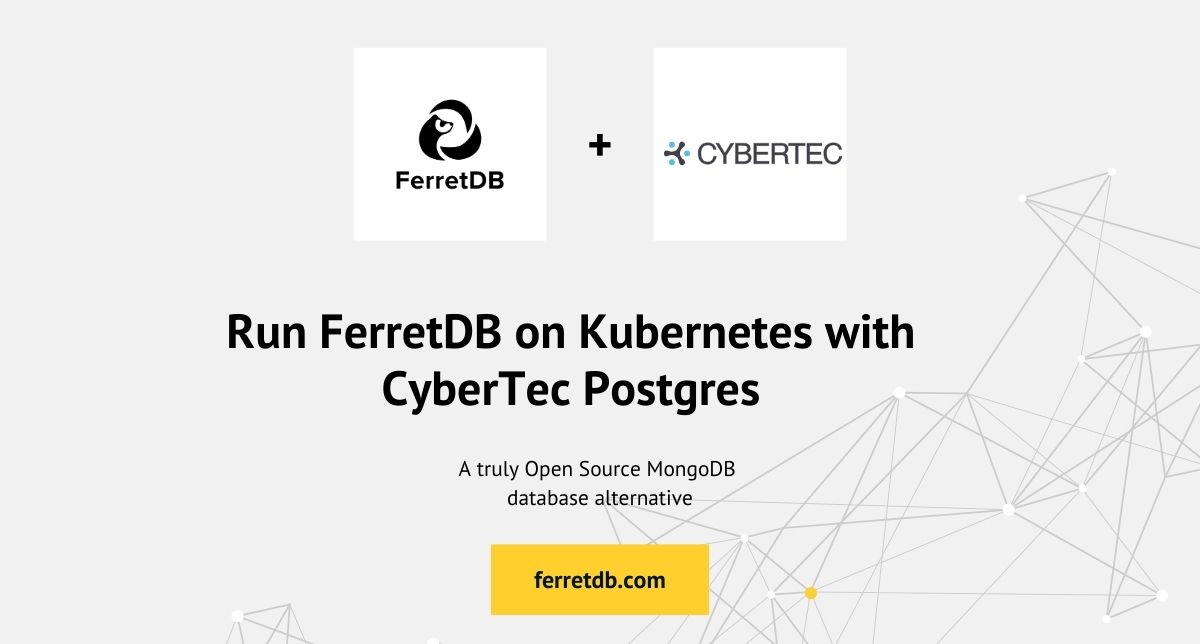
Are you looking to replace your MongoDB instance with an open source solution? You can do that by running FerretDB on Kubernetes with CyberTec Postgres.
FerretDB offers a truly open-source document database alternative to MongoDB, removing the risks associated with vendor lock-in and the cost implications of proprietary licenses. By using Postgres as the underlying database, you gain the reliability, scalability, and extensive feature set of one of the most reliable databases available today. With CyberTec Postgres operator, you can enable production-grade features such as auto-failover, rolling updates, and automated backups, suitable for enterprise-level workloads.
In this blog post, you'll learn to set up FerretDB with CyberTec Postgres as the backend on Kubernetes.
Prerequisites
Guide to setup CyberTech Postgres operator
FerretDB is a truly open source MongoDB alternative database that uses Postgres as a backend. To run FerretDB on Kubernetes, you need to set up a Postgres cluster, and you can do that using the CyberTec Postgres operator.
Download the CyberTec project
When cloning the CyberTec Postgres operator repository, you can either fork it (if you intend to make customizations) or clone it directly for use in your environment.
Start by forking the CyberTec project.
Then clone the forked repository:
GITHUB_USER='USERNAME'
git clone https://github.com/$GITHUB_USER/CYBERTEC-operator-tutorials.git
cd CYBERTEC-operator-tutorials
This folder is where the core Helm chart for installing the Postgres operator resides, and you will use it in the subsequent steps to install the operator and configure your Postgres cluster.
Create a namespace for the project
Ensure you have a Kubernetes cluster running.
Next, create a namespace cpo for the project.
kubectl create namespace cpo
Install the CyberTec Postgres operator
Use Helm to install the CyberTec Postgres Operator.
helm install cpo -n cpo setup/helm/operator/
This action will install the CyberTec Postgres operator in the cpo namespace.
Next, you need to set up a single Postgres cluster.
Create a single Postgres cluster
The required yaml file is already present in the cluster-tutorials/single-cluster directory.
kubectl apply -f cluster-tutorials/single-cluster/postgres.yaml -n cpo
kubectl apply -f cluster-tutorials/single-cluster/postgres.yaml -n cpo
When you apply the postgres.yaml file, the CyberTec Postgres operator automates the deployment and lifecycle management of the Postgres cluster.
The operator continuously monitors the cluster and performs self-healing actions if nodes go down.
For further customization, you can edit the postgres.yaml file to adjust parameters like replica count, resource limits, or backup schedules.
Ensure to check to see that all the pods are running:
kubectl get pods -n cpo
The pods should be in a running state, like this:
NAME READY STATUS RESTARTS AGE
cluster-1-0 1/1 Running 0 5m10s
postgres-operator-78d4fdc97b-mp49x 1/1 Running 0 5m51s
Enable external traffic to Postgres cluster
The Postgres cluster is running in a private network and you need to enable traffic to the Postgres server so that you can connect to the database.
You can do that by patching svc to allow traffic via NodePort.
kubectl patch svc cluster-1 -n cpo -p '{"spec": {"type": "NodePort"}}'
By default, services in Kubernetes are only accessible within the cluster's internal network.
Patching the service to NodePort exposes it to traffic from outside the cluster on a specific port.
This allows you to connect to the Postgres instance from outside the Kubernetes environment.
In a production setup, you might want to consider more scalable options like using a LoadBalancer service type, or configuring Ingress for managing external traffic in a secure way.
Check the service to see the port that is open:
kubectl get svc -n cpo
Output should look like this:
NAME TYPE CLUSTER-IP EXTERNAL-IP PORT(S) AGE
cluster-1 NodePort 10.105.156.194 <none> 5432:31263/TCP 9m43s
cluster-1-clusterpods ClusterIP None <none> <none> 9m43s
cluster-1-repl ClusterIP 10.101.77.119 <none> 5432/TCP 9m43s
Get the Postgres user credentials
Now that the Postgres clusters are set up, you need the user credential stored in Secret to connect to the database instance:
kubectl get secret -n cpo postgres.cluster-1.credentials.postgresql.cpo.opensource.cybertec.at -o jsonpath='{.data}' | jq '.|map_values(@base64d)'
Output should look like this:
{
"password": "naS0UMX4ajDUtFJZ2Zntwxscn5tnBnLsrDolSXqKOcxvaYkjAdjWRCRQhybbyORN",
"username": "postgres"
}
The Postgres instance is ready for use as a backend for FerretDB.
Create and deploy FerretDB pods and service
With the Postgres instance running, you need to create the FerretDB instance.
The following yaml file sets up a FerretDB deployment and connects to the Postgres database using the FERRETDB_POSTGRESQL_URL.
The host name for the Postgres instance is cluster-1.
apiVersion: apps/v1
kind: Deployment
metadata:
name: ferretdb
namespace: cpo
spec:
replicas: 1
selector:
matchLabels:
app: ferretdb
template:
metadata:
labels:
app: ferretdb
spec:
containers:
- name: ferretdb
image: ghcr.io/ferretdb/ferretdb:latest
ports:
- containerPort: 27017
env:
- name: FERRETDB_POSTGRESQL_URL
value: postgres://postgres@cluster-1:5432/postgres
---
apiVersion: v1
kind: Service
metadata:
name: ferretdb-service
namespace: cpo
spec:
selector:
app: ferretdb
ports:
- name: mongo
protocol: TCP
port: 27017
targetPort: 27017
Apply the deployment by running:
kubectl apply -f ferretdb-deployment.yaml
This will create a FerretDB pod and service in the cpo namespace.
Run kubectl get pods -n cpo to see that the pod is running.
The output should look like this:
NAME READY STATUS RESTARTS AGE
cluster-1-0 1/1 Running 0 17m
ferretdb-8c5468db-mmqtr 1/1 Running 0 38s
postgres-operator-78d4fdc97b-mp49x 1/1 Running 0 18m
You can also view the service by running kubectl get svc -n cpo.
The output should look like this:
% kubectl get svc -n cpo
NAME TYPE CLUSTER-IP EXTERNAL-IP PORT(S) AGE
cluster-1 ClusterIP 10.105.156.194 <none> 5432/TCP 36m
cluster-1-clusterpods ClusterIP None <none> <none> 36m
cluster-1-repl ClusterIP 10.101.77.119 <none> 5432/TCP 36m
ferretdb-service ClusterIP 10.102.252.125 <none> 27017/TCP 19m
Access FerretDB instance via mongosh
You can connect to the FerretDB instance using mongosh.
Start by creating a temp mongosh pod:
kubectl run -it --rm --image=mongo:latest mongo-client -- bash
Connect to the FerretDB instance using the Postgres credentials generated earlier:
mongosh "mongodb://postgres:<password>@<host>:27017/postgres?authMechanism=PLAIN"
Ensure to use the password generated from your the user credential in Secret.
The host is the cluster IP of the FerretDB service (e.g. 10.102.252.125).
Run CRUD operations on FerretDB
Let's run some CRUD commands to see how FerretDB enables you to replace MongoDB and run your familiar queries and operations.
Start by inserting some documents into a weather collection:
db.weather.insertOne([
{
date: new Date('2024-04-22'),
location: {
city: 'New York',
country: 'USA',
coordinates: { lat: 40.7128, lon: -74.006 }
},
weather: {
temperature: 18,
conditions: 'Cloudy',
wind_speed: 12,
humidity: 80
},
remarks: 'Possible light rain in the evening.'
}
])
Query the collection to see the inserted document:
db.weather.find()
Run an update operation to update the humidity of the document:
db.weather.updateMany(
{ 'location.city': 'New York', 'weather.wind_speed': { $gt: 10 } },
{ $set: { 'weather.humidity': 85 } }
)
Run db.weather.find() on the collection to see the updated document:
response = [
{
_id: ObjectId('66f008484f7a5c7f5a1681ed'),
date: ISODate('2024-04-22T00:00:00.000Z'),
location: {
city: 'New York',
country: 'USA',
coordinates: { lat: 40.7128, lon: -74.006 }
},
weather: {
temperature: 18,
conditions: 'Cloudy',
wind_speed: 12,
humidity: 85
},
remarks: 'Possible light rain in the evening.'
}
]
View data in Postgres via psql
FerretDB stores the data in a JSONB format in the Postgres database.
If you want to know how this looks, port-forward the Postgres service to your local machine:
kubectl port-forward svc/cluster-1 5432:5432 -n cpo
Connect to the database via psql using the database and user credentials:
PGPASSWORD=<password> psql -h 127.0.0.1 -p 5432 -U postgres
If it's not set, set the SEARCH_PATH to postgres and list the record in the weather_36404793 table.
postgres=# \dt
List of relations
Schema | Name | Type | Owner
----------+-----------------------------+-------+----------
postgres | _ferretdb_database_metadata | table | postgres
postgres | weather_36404793 | table | postgres
(2 rows)
postgres=# SELECT * FROM weather_36404793;
_jsonb
--------------------------------------------------------------------------------------------------------------------------------------------------------------------------------------------------------------------------------------------------------------------------------------------------------------------------------------------------------------------------------------------------------------------------------------------------------------------------------------------------------------------------------------------------------------------------------------------------------------------------------------------------------------------------------------------------------------------------------------------------------------------------------------------------------------------------------------------------------------------------------------------------------------------------------------------------------------
{"$s": {"p": {"_id": {"t": "objectId"}, "date": {"t": "date"}, "remarks": {"t": "string"}, "weather": {"t": "object", "$s": {"p": {"humidity": {"t": "int"}, "conditions": {"t": "string"}, "wind_speed": {"t": "int"}, "temperature": {"t": "int"}}, "$k": ["temperature", "conditions", "wind_speed", "humidity"]}}, "location": {"t": "object", "$s": {"p": {"city": {"t": "string"}, "country": {"t": "string"}, "coordinates": {"t": "object", "$s": {"p": {"lat": {"t": "double"}, "lon": {"t": "double"}}, "$k": ["lat", "lon"]}}}, "$k": ["city", "country", "coordinates"]}}}, "$k": ["_id", "date", "location", "weather", "remarks"]}, "_id": "66f008484f7a5c7f5a1681ed", "date": 1713744000000, "remarks": "Possible light rain in the evening.", "weather": {"humidity": 85, "conditions": "Cloudy", "wind_speed": 12, "temperature": 18}, "location": {"city": "New York", "country": "USA", "coordinates": {"lat": 40.7128, "lon": -74.006}}}
(1 row)
Conclusion
Using open-source solutions like FerretDB and CyberTec Postgres, you can migrate from MongoDB to a Kubernetes-based setup without vendor lock-in. This gives you complete control over your infrastructure, while taking advantage of Postgres advanced features, scalability, and reliability. Be sure to follow the CyberTec Postgres documentation for further optimizations and advanced configurations.
This is one of a series of a series of Postgres operator solutions you can use to setup a Postgres cluster on Kubernetes for your FerretDB instance. Check out some of the others:
- Run FerretDB and Postgres cluster using CloudNativePG on Kubernetes
- Learn to deploy FerretDB with Percona Distribution for PostgreSQL on Kubernetes on Taikun CloudWorks
- How to deploy and run FerretDB with CrunchyData Postgres operator on Leafcloud
- How to run FerretDB on top of StackGres
To start migrating from MongoDB to FerretDB, follow the steps in this guide.
